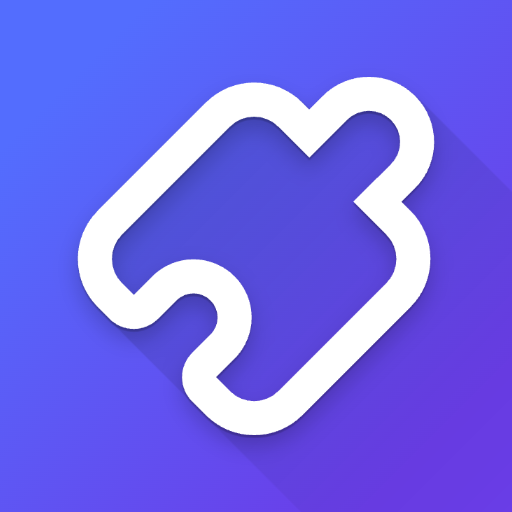1. get_config
Get the complete server configuration as JSON, including blockedCommands, defaultShell, allowedDirectories, fileReadLineLimit, fileWriteLineLimit, and telemetryEnabled settings.
2. set_config_value
Set a specific configuration value by key. Available settings include:
blockedCommands: Array of shell commands that cannot be executeddefaultShell: Shell to use for commands (e.g., bash, zsh, powershell)allowedDirectories: Array of filesystem paths the server can access for file operationsfileReadLineLimit: Maximum lines to read at once (default: 1000)fileWriteLineLimit: Maximum lines to write at once (default: 50)telemetryEnabled: Enable/disable telemetry (boolean)
Terminal Tools
3. start_process
Start programs with smart detection of when they're ready for input. Supports interactive processes and long-running commands.
4. interact_with_process
Send commands to running programs and get responses. Enables interaction with SSH sessions, databases, development servers, and other interactive processes.
5. read_process_output
Read output from running processes. Useful for monitoring command execution and retrieving results from background processes.
6. force_terminate
Force terminate a running terminal session. Provides process cleanup and termination capabilities.
7. list_sessions
List all active terminal sessions. Shows currently running processes and their session information.
8. list_processes
List all running processes with detailed information including PID, memory usage, and process details.
9. kill_process
Terminate a running process by PID. Provides process management and cleanup functionality.
Filesystem Tools
10. read_file
Read contents from local filesystem or URLs with line-based pagination. Supports positive/negative offset and length parameters for flexible file reading.
11. read_multiple_files
Read multiple files simultaneously. Efficient batch file reading for comparing or analyzing multiple files at once.
12. write_file
Write file contents with options for rewrite or append mode. Uses configurable line limits for controlled file writing operations.
13. create_directory
Create a new directory or ensure it exists. Provides directory creation with proper error handling.
14. list_directory
Get detailed listing of files and directories. Shows file metadata, permissions, and directory structure information.
15. move_file
Move or rename files and directories. Supports file system reorganization and file management operations.
16. search_files
Find files by name using case-insensitive substring matching. Provides file discovery capabilities across directory structures.
17. search_code
Search for text/code patterns within file contents using ripgrep. Enables powerful code exploration and pattern matching across codebases.
18. get_file_info
Retrieve detailed metadata about a file or directory. Provides comprehensive file information including size, permissions, and timestamps.
Text Editing Tools
19. edit_block
Apply targeted text replacements with enhanced prompting for smaller edits. Includes character-level diff feedback, fuzzy search fallback, and multiple occurrence support for reliable code editing.
Analytics Tools
20. get_usage_stats
Get usage statistics for your own insight. Provides local analytics about tool usage patterns, success rates, and performance metrics.
21. give_feedback_to_desktop_commander
Open feedback form in browser to provide feedback to Desktop Commander Team. Enables user feedback collection for tool improvement.